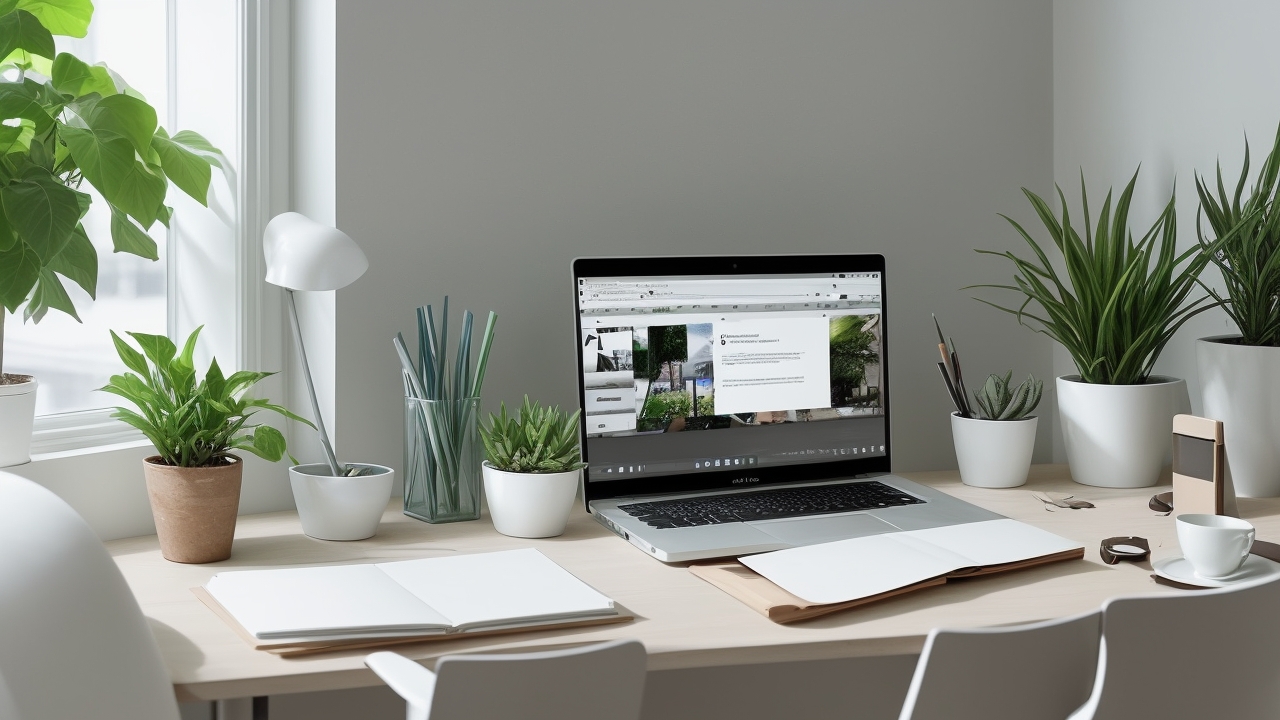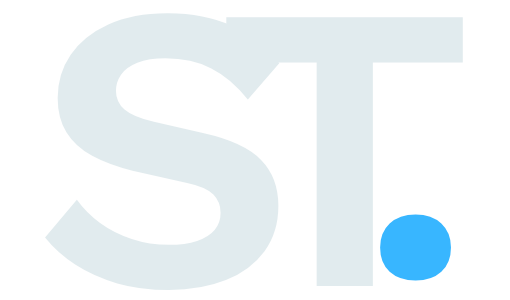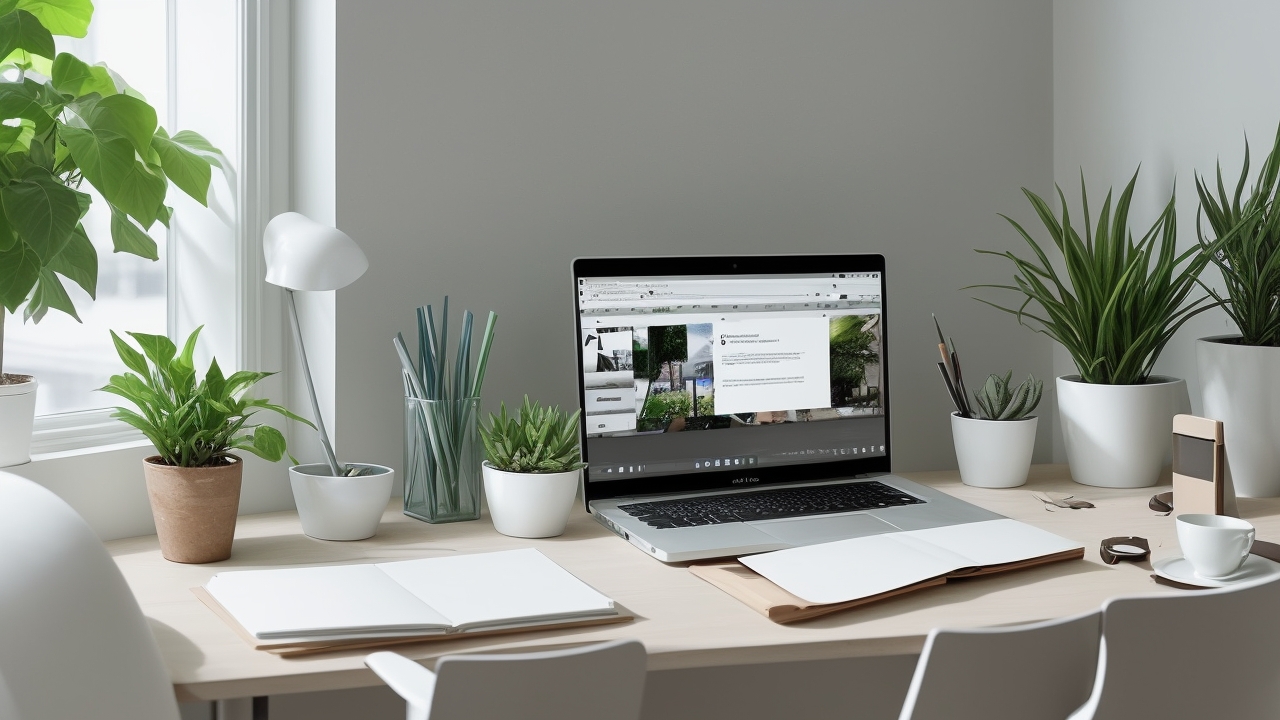How to insert a youtube video easily
This blog provides a comprehensive guide on integrating YouTube videos into PowerPoint presentations, transforming static slides into dynamic ones that enhance engagement and learning retention. It begins by emphasizing the importance of video integration for effectively illustrating complex concepts. Readers learn about crucial steps such as preparing the presentation environment, updating PowerPoint for compatibility, and following a step-by-step guide for adding YouTube videos. The blog also explores advanced techniques for creating professional-looking slides, optimizing playback settings, and troubleshooting common issues. This content is relevant for anyone looking to integrate video seamlessly into presentations, ensuring smooth and effective delivery.
“`html
Getting Started with Integration
Integrating youtube videos into powerpoint presentations can transform your slides from static to dynamic. Before diving into the technical aspects, it’s essential to understand why video integration matters for engagement and learning retention. When properly executed, video elements can illustrate complex concepts more effectively than text or static images alone.
Preparing Your Presentation Environment
Before beginning the integration process, ensure your powerpoint software is updated to the latest version. This ensures compatibility with current youtube embedding features and minimizes potential technical issues during your presentation.
Step-by-Step Integration Process
- Opening youtube and locating your video
- Navigate to youtube.com
- Search for your desired video
- Click the ‘share’ button beneath the video
- Select ‘embed’ to get the iframe code
- Inserting the video into powerpoint
- Open your powerpoint presentation
- Click ‘insert’ in the top menu
- Select ‘video’ > ‘online video’
- Paste the embed code
- Adjust size and position as needed
Optimizing Video Playback Settings
Consider your presentation environment when configuring video settings. Adjust the start time, end time, and playback options to ensure smooth transitions between slides and maintain audience engagement.
Advanced Techniques and Tips
Taking your presentations to the next level requires understanding advanced integration features. Learn how to create custom thumbnails, set precise playback timing, and implement video transitions that complement your content.
Creating Professional Video Slides
The visual appeal of your video integration matters significantly. Position your video thoughtfully within the slide layout, maintaining consistent design elements throughout your presentation.
Troubleshooting Common Issues
Even with careful preparation, technical issues can arise. Learn to address common problems like video playback errors, internet connectivity issues, and compatibility concerns between different powerpoint versions.
Ensuring Presentation Success
Testing your presentation thoroughly before delivering it is crucial. Practice in conditions similar to your presentation environment and have backup plans ready for potential technical difficulties.
Frequently Asked Questions
What’s the fastest way to integrate youtube videos into powerpoint?
The quickest method involves copying the video’s embed code from youtube and pasting it directly into powerpoint’s ‘insert online video’ feature. This approach ensures proper formatting and playback capabilities.
How can I maintain video quality when integrating youtube content?
Select the highest quality version of the video available on youtube and ensure stable internet connectivity. Consider downloading the video as a backup to prevent streaming issues during your presentation.
What should I do if my integrated youtube video won’t play?
First check your internet connection and video permissions. If issues persist, try clearing your browser cache, updating powerpoint, or converting the youtube video to a compatible format for offline playback.
“`