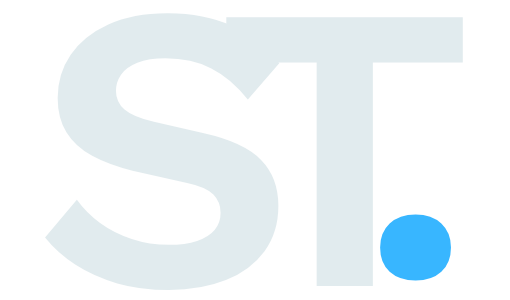How to do a voice over PowerPoint tips
This blog serves as a comprehensive guide to enhancing PowerPoint presentations with professional voice overs, highlighting the pivotal role of voice cloning technology. It addresses key questions such as how to begin with voice overs, the essential equipment needed, effective recording techniques, and the synchronization of audio with slides. Additionally, it provides advanced tips for maintaining consistency and quality in narrations across different presentations. Voice cloning is emphasized as a significant tool for achieving a uniform tone and efficiency in re-recording. This information is pertinent for anyone seeking to create engaging presentations with polished audio narration.
Voice over powerpoint: The complete guide to creating professional narrations
Table of Contents
- Getting Started with Voice Overs
- Essential Voice Over Equipment
- Recording Techniques
- Synchronizing Audio with Slides
- Advanced Voice Over Tips
- Voice Cloning FAQs
Getting Started with Voice Overs
Voice cloning technology has revolutionized how we create powerpoint presentations. When adding narration to your slides, the first step involves understanding the basics of voice recording and audio integration. A well-executed voice over can transform a standard presentation into an engaging experience for your audience.
To begin, outline your script and ensure your speaking points align with each slide’s content. This preparation phase is crucial for delivering smooth, professional narration.
Essential Voice Over Equipment
Quality audio begins with proper equipment. A USB microphone offers excellent sound quality for powerpoint voice overs. Consider options like:
- Audio interface and microphone combinations
- Pop filters and microphone stands
- Noise-canceling headphones for monitoring
Voice cloning software can enhance your recordings by allowing you to edit and perfect your narration after recording.
Recording Techniques
Professional voice overs require attention to your recording environment. Find a quiet space with minimal echo. Position yourself correctly relative to the microphone – about 6-8 inches away works well for most setups.
Speaking naturally and maintaining consistent volume helps create professional-sounding narration. Take breaks between slides to maintain energy levels throughout the recording session.
Synchronizing Audio with Slides
Timing is critical when adding voice overs to powerpoint. Start by:
- Recording each slide separately
- Matching audio duration to slide timing
- Adding transition markers
- Testing synchronization thoroughly
Voice cloning tools can help adjust timing and pacing after recording.
Advanced Voice Over Tips
Consider incorporating voice cloning technology to maintain consistency across multiple presentations. This approach allows you to create a library of professional narrations that maintain the same tone and quality.
Practice proper breathing techniques and maintain good posture while recording. These factors significantly impact your voice quality and professional sound.
Voice Cloning FAQs
What are the benefits of voice cloning for powerpoint presentations?
Voice cloning enables consistent narration across multiple presentations, saves time on re-recording, and maintains professional quality throughout your slides.
How can I improve my voice over quality?
Focus on proper microphone technique, maintain consistent volume levels, and consider using voice cloning software to enhance your recordings.
What’s the best way to edit voice overs in powerpoint?
Use built-in PowerPoint audio tools combined with voice cloning technology to edit, adjust timing, and perfect your narration seamlessly.