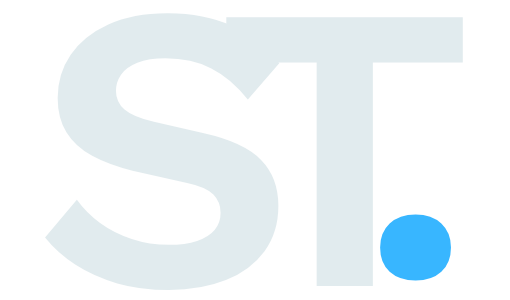how to do a voiceover on powerpoint easily
“`html
Introduction to PowerPoint Voiceovers
Recording voiceovers in powerpoint doesn’t have to be complex. Whether you’re creating educational content, business presentations, or training materials, adding your voice brings presentations to life. Let’s explore the straightforward process step by step.
Importance of Adding Voiceovers
Voice narration adds a personal touch and helps maintain audience engagement. It’s particularly effective for remote presentations, online courses, and self-paced learning materials.
Preparing Your Equipment and Environment
Before recording, ensure your equipment and environment are properly set up:
- Check your microphone settings
- Test microphone levels
- Select the correct input device
- Adjust recording volume
- Prepare your script
- Write clear, concise narration
- Practice timing with slides
- Mark natural pause points
Creating and Practicing Your Script
Developing a well-structured script is crucial for effective voiceovers. It ensures clarity and aids in maintaining the flow of the presentation.
Step-by-Step Recording Process
Navigate to the “Slide Show” tab and locate the “Record Slide Show” button. Powerpoint offers two recording options: starting from the beginning or from the current slide.
Step-by-step recording process
First, open the recording interface. Click the red record button when ready. Speak clearly and maintain consistent volume. Use the pause feature between slides if needed.
Editing Your Audio in PowerPoint
After recording, review and refine your voiceover. Powerpoint allows basic audio editing like trimming and adjusting volume levels.
Professional Tips and Techniques
Consider these professional techniques:
- Add subtle background music
- Incorporate strategic pauses
- Synchronize animations with narration
Resolving Common Audio Issues
Address typical challenges like audio quality issues, timing misalignment, or technical glitches. Solutions include checking input settings, updating drivers, and ensuring adequate system resources.
Voiceover Recording FAQs
Can I record voiceovers on mac and windows?
Yes, PowerPoint supports voiceover recording on both operating systems, though the interface might slightly differ.
How do I fix echo in my recordings?
Use a headset instead of speakers, record in a carpeted room, and maintain proper microphone distance.
What’s the best microphone for PowerPoint voiceovers?
While built-in microphones work, a USB condenser microphone offers superior audio quality for professional results.
“`